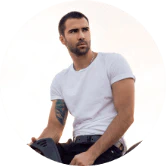The Easiest Way to Connect Your Apple Watch to Peloton Bike [Step-by-Step]
Finally, Peloton has improved its
Gymkit technology to accommodate Peloton. The Apple Watch can now be connected to the Peloton Digital App and the Peloton Bicycle. The Apple Watch can monitor distance, power, cadence and calories burned, as well as time spent in the Peloton workout.
This is something you already know, but how do you go about it? You’ve come to the right place, because now you can learn how to connect Apple Watch and Peloton. You can also learn how to connect the app and the bike .
Can You Connect Apple Watch to Peloton Bike?
Yes you can. Apple GymKit allows users to connect their Apple Watch to the Peloton Bike. By pairing the Apple Watch with the Peloton Bike, you can view your heart rate, calories burned, and other activity information to your activity feed. Continue reading to learn more.
Can You Connect Apple Watch to Original Peloton Bike, Tread or Tread?
Yes, You can. Apple GymKit is not available on the original Peloton Bike and the Peloton Tread and Tread. You will need third-party apps such as BlueHeart, ECHO Heart rate from the Watch, and HeartCast to connect it via Bluetooth. Scroll down for more information.
Can You Connect Peloton App to Apple Watch?
Yes You can. After installing the peloton application on your iPhone, open the peloton. Next, select the more tab. Next, select ‘apple watch, Follow the screen instructions. Make sure that all location services and Motion and Fitness options have been turned on. Scroll down for more information.
How to Connect Apple Watch to Peloton Bike: 7 Easy Steps to Follow
Peloton’s Bike now integrates Apple’s GymKit. This means that you can simply hold your compatible GymKit-compatible Apple Watch (Series 2, 4, 5, 6, 7, 7) up to the top screen of the bike to pair them when you’re ready to start a new ride.
Notes
- According to onepeloton the GymKit feature can only be used by peloton cycling classes. GymKit is not compatible with some rides, such as Bike Bootcamps. This integration with GymKit allows you to use your Apple Watch as a heart-rate monitor on Bike.
**This is a step-by-step guide to connecting your peloton bike and Apple Watch. **
- Firstly, on your iPhone, open the Apple Watch app.
- Scroll down to ‘Workout’ on the My Watch tab at the bottom.
- Select ‘Detect Gym Equipment’ from the drop-down menu.
- Select a ride on the Peloton Bike+ and press the start button.
- Raise and hold your Apple Watch to the screen’s top.
- On your Apple Watch, tap on ‘Connect’ button.
- Finally, to begin your ride, press the ‘Start’ button on the Bike+
**Are you still unsure? Watch the video below to link your peloton bike with Apple Watch. **
How to Connect Apple Watch to Original Peloton Bike, Tread or Tread: 5 Easy Steps to Follow
First, download and install the following third-party apps to your iPhone or Apple Watch. These are just a few of the options.
- BlueHeart
- ECHO Heart Rate from Watch
- HeartCast
Follow the instructions below to connect your Apple Watch with your original Peloton Bike, Tread, or Tread+
- Firstly, Make sure the Bluetooth is turned on for both devices
- Open the third-party application and follow the instructions showing there
- On your Peloton, choose a ride
- Under the start button, select the ‘Heart Rate Monitor’ option.
- Now you can see the available devices and tap to connect
After pairing everything, you can see your heart rate on the left sidebar of your Apple Watch.
How to Connect Apple Watch to Peloton App?
The best news for Peloton Digital App users, is that the Gymkit hasn’t restricted the Apple Watch to the peloton bicycle. It can also be used with the Peloton App which is really relaxing.
The best way to own a piece peloton equipment is through the Peloton Digital app. You will have unlimited access to many peloton workouts with the 12. 99 dollar subscription. You can also use equipment from other brands to get the peloton experience.
Here are some valuable tips about
onepeloton
Let’s now get down to the details of connecting the Apple Watch and the Peloton App.
Step 1: Download the Peloton App
First, download the Peloton App for iPhone from the Apple App Store. For faster results, you can scroll down to see all the available apps or type Peloton in the search bar.
Step 2: Open the Peloton App
After downloading the app, click on the icon to open it. The option will appear in the Peloton App. You will find the option at bottom-right. Click it again.
You will be taken to the options, of which the Apple Watch is one.
Step 3: Install the Apple Watch App
You can now click on the Apple Watch option. After that, click on the “Set up button”. You will then see the “Install” button at the bottom of your start-up screen. At the bottom of your screen, you will see an “Install” button. Click it to install the Watch App.
Step 4: Complete the Connection
Click on the peloton app that you have installed. After opening the app, log in to your peloton Account. Next, set the location for your Apple Watch so it can track accurately.
You can also add other metrics to the Apple Watch, such as Tracking Movement and Motion, Fitness, and Burn Calories.
The video below clearly shows you how to connect the Apple Watch
Troubleshooting
How to connect Apple Watch to Peloton for your heart rate monitoring, without GymKit?
Peloton has added a new feature to its Bike and Tread apps for users with an Apple Watch.
First, make sure you have the Peloton App installed on your iPhone and Apple Watch. You will need to open the Peloton App on your iPhone. Follow these steps.
- Continue reading
- Tap Apple Watch
- Tap to Set Up
- Connect to the Health App
You’ll then be taken to your iPhone’s Health app. There, you will need to select the “Turn on All” option to allow the Peloton App to access your health data. After this is complete, you can launch the Peloton app from your Apple Watch to connect to your Bike or Tread.
When you begin a workout, there are two options to connect your Apple Watch with your Tread or Bike. You can start a workout by using the Tread or Bike. Then, you will receive a notification on your Apple Watch and a button to “Connect” to the exercise.
You don’t have to wait for the notification or it doesn’t arrive for any reason. To initiate the connection, you can simply open the Peloton App on your Apple Watch.
This feature expands the reach of Strive Score, which is a popular feature that allows users to calculate Strive Score using heart rate data taken from Apple Watch. Peloton explains:
Your class will continue to monitor your heart rate for the duration. Peloton will monitor your heart rate and calculate your Strive Score. This is a non-competitive personal metric that tracks how hard you work out. This will allow you to easily compare your performances across all of your workouts including strength training, cycling, strength training, and bootcamp classes.
Although the setup process is cumbersome and some of the features are not as intuitive, it’s great to finally see this long-awaited feature. Peloton Bike+ supports integration with Apple’s GymKit platform. However, users of the standard Bike or Tread have relied on standalone heartrate monitors or third-party apps for this functionality.
Apple Watch Not Connecting to Peloton bike or Peloton App. Here’s is the Solution
If your Peloton Bike isn’t connecting properly or you are having problems connecting, restart your Apple Watch. Hold the Digital Crown and side buttons together until the Apple logo appears.
Heart rate not showing on Peloton app. Here’s is the Solution
To be precise, Select the refresh option in the top-right corner of the Heart Rate Monitor wizard if your Heart Rate Monitor does not appear. Tap Connect to pair your Heart Rate Monitor when it shows in the Available Devices list. If thats also not work, restart the devices and try again.
Apple Watch won’t pair with Peloton Bike+ - How to fix it?
Peloton appears to be experiencing intermittent issues with their third-party integrations. This issue seems to focus on Apple’s Gymkit Integration with Peloton Bike+, unlike the previous issue .
Many users have reported that their Apple Watch won’t pair with or connect to their Peloton Bike+ after the latest Peloton software update. Users are unable to use the Apple Watch as a heart monitor on their Bike+. It isn’t a widespread outage as only a small subset of Peloton users are affected. However, it doesn’t make the situation any worse.
There are a variety of ways to troubleshoot your Apple Watch and Peloton Bike+ integrations with GymKit. We’ll list a few of them. Peloton support seems to be aware of the issue and has indicated that engineers are working on a solution. You could also wait and see if the next update resolves it. If you’re ready to take matters into your hands, keep reading!
Troubleshooting steps for an Apple Watch that doesn’t connect to or pair with a Peloton Bike+. Apple GymKit Issues
These options are listed in alphabetical order from most to least involved. While we will point out that cache clearing + calibration seems to work the best, but it does require recalibrating your bike+, which won’t cause data loss and just requires jumping through hoops, so we present a few more “easier” options that may resolve the problem for some.
Restart Peloton
The first step in troubleshooting is always the most important. Turn off your bike by pressing and holding the power button at the back of the screen for a few seconds. Next, select “Shut Down” and wait 10 seconds before turning it back on.
Force-Restart your watch
Sometimes, the problem could be with the watch itself. Force restart it by pressing and holding the side button as well as the Digital Crown for at minimum 10 seconds. Release the buttons when the Apple logo appears. Try again, and it should connect.
Toggle Gym Detection Set on Watch&Force Start Apple Watch
- Open the Settings app for your watch. Scroll down to the bottom for “Workout”. You will see a toggle to “Detect Gym Equipment”. Turn it off. Change exit settings.
- Give it around a minute. Forcibly restart your watch (see instructions).
- In the Settings app on your Apple Watch, turn Detect Gym Equipment off.
- Try pairing your watch with the Peloton Bike+
Toggle Gym Detection + Clear Caache + Calibrate Bicycle+
This one, although more complicated than the first, seems to work. Unfortunately, it is not for everyone. Even though it might seem counterintuitive to do a calibration, you will need to perform a firmware upgrade. This is what you really want. You can skip the calibration step altogether and just recalibrate your bike if that is what you desire.
- Turn off Detect Gym Equipment (Settings > Exercise > Detect Gym Equipment).
- Next, you will need to clear your Bike+’s cache. This is recommended by Peloton support for other Bluetooth HR issues. For the latest instructions on clearing your cache, visit Peloton’s support page. You won’t lose any data on your Peloton Bike+ [ UPDATE - This method doesn’t always work. You can clear your cache by going to Settings > Device settings > Apps > Perloton > Storage. [Thanks to MoJack22]
- After clearing your cache and rebooting, it’s time to calibrate your Bike+.
- To change your bike screen settings, click the Settings button in the upper right corner.
- Click into Device Settings
- Choose “Home Installation”
- Click on the large icon to “Start Calibration”.
- The bike will be calibrated with the new firmware.
- When the bike finishes, click “Done”.
- In the settings app, turn Detect Gym Equipment on again.
- Pair your watch with the Peloton Bike+
Uninstall and re-Install Peloton app on the Bike+
You will need to log in again, but no data is lost.
- To change your bike screen settings, click the Settings button in the upper right corner.
- Click into Device Settings
- Select “Apps”
- Select “Peloton”, the one that only says Peloton and not other Peloton apps.
- Click Force Stop
- Click the three dots in the upper right corner of your screen
- Select “Uninstall Updates”.
- Click OK
- To return to your home screen, click on the Peloton logo in the center of the screen
Once all the above has been completed, you can start a new download. After it is done, you’ll need to reconnect your Wi-Fi connection and log back into your Peloton Account.
After you log back in, pair your Apple Watch and the Bike.
All the above + Factory reset
You can also do a factory restore of your bike if the above steps don’t work. This will delete all of your information, but it will restore them once you log back into the system. It also requires that you reset your WiFi connection.
We would love to hear from you in the comments if any of these troubleshooting steps have worked for your problem, or if there is another way to fix an Apple Watch Peloton Bike+ problem.
FAQ’s
Can I Start a Peloton Ride or Workout from My Apple Watch?
No, you can’t. The peloton app can only be started from the iPhone that you have installed, and then connected to the Apple Watch.
Can I use two heart rate monitors with Peloton when using the Apple Watch App?
No, you cannot. Peloton will only allow you to use one heart rate monitor at once. You will only need one heart rate monitor when using the Apple Watch
heart monitor.
The Apple Watch App can only be used for heart rate monitoring once it is activated.
What versions of Apple iOS work with the Peloton App and Peloton App For Apple Watch?
- Apple mobile devices, iOS 14 and higher
- WatchOS 7 or later for Apple Watch
Which Apple iOS devices can run the most recent version of iOS?
- iPhone 6s or higher
- Peloton Apple Watch app requires members to have WatchOS 7.0 or higher for Watch series 3 and beyond.
How do I access the Peloton app on my Apple Watch?
- Install the Peloton App on Your iPhone From The App Store.
- Open the Peloton App, and click the More tab.
- Follow the instructions on-screen by selecting “Apple Watch”
- Make sure that all location services and Motion and Fitness options have been turned on.
- Apple Watch OS and Apple iOS should be running the most recent software version.
Do you need a Peloton Bike or Tread in order to access the Peloton app for Apple iOS? No. To access the Peloton application, you will need a Peloton App membership. Peloton App membership can be purchased by downloading the Peloton App from the Apple App Store on your mobile device. After the Peloton App has been downloaded, click “Get Started” to create an account via the login screen.
What is the cost of the Peloton app membership if you subscribe through an Apple device? The Peloton app membership cost is PS12.99.
Can I view my Workout History (i.e. Yes! On the Peloton App, Apple mobile devices, you will see a summary of your workout with the following metrics:
- All classes have a heart rate
- Total calories (not for meditation)
- Average pace (only run/walk/bootcamp).
- Best pace (only run/walk/bootcamp).
- Total distance (only run/walk/bootcamp).
- Total elevation (only run/walk/bootcamp).
Can I see my Workout History? No. Only the Peloton Bike and Tread apps, Android, Apple iOS, and Apple Android can you view your workout history.
No. The Apple Watch app is currently only a companion app.
Will the AppleWatch display GPS data? The only metrics the Apple Watch App can display at this time are pace, distance and calories.
Is it possible to start a workout using my AppleWatch ? You must initiate your workouts from your Apple mobile device
Is it possible to connect my Peloton HRM to the Peloton App for workouts? Great news! While you can’t connect an external HRM with the AppleWatch the Peloton app with AppleWatch integrates your Heart Rate Monitor from your AppleWatch to help you train!
Is it possible to use two heart rate monitors with my AppleWatch App? No, you can only use your watch as a heart rate monitor while using the AppleWatch App with Peloton App. To track your cadence while you cycle, you can connect a cadence sensor with your iPhone.
Is it possible to connect my cadence to Peloton AppleWatch app? No, but you can connect your cadence to the Peloton app on the iPhone.
Is it possible to see my Workout History?
Will the Peloton Leaderboard be accessible within classes? While the Here Now leaderboard is available on the Apple iOS device, it will not be displayed on the Apple Watch screen.
Can I follow my friends while taking a class in the Peloton App on Apple Watch?
Can I filter classes according the same categories that on the Bike and Tread? instructor, class type, music genre, etc. )?You won’t have the ability to filter your AppleWatch but you can filter classes based upon the instructor, class type and music genre on your mobile device.
How can you switch between Rider Profiles? Only one Peloton member account can be logged in to the Peloton AppleWatch app.
Can I opt in to Peloton’s challenges (e.g. Do I have to opt in for challenges (e.g. October Running Challenge)? Classes that I take on Peloton App are not counted towards streaks and challenges.
Can I fast-forward/rewind classes after I’ve started my workout? No, but you can use the AppleWatch to do this. You can only fast-forward from the App on your Applemobile phone.
Will social media apps for fitness sharing (or other apps) work with the Peloton AppleWatch app? No, but they will integrate with your AppleHealth App!
Wrapping Up
It is easy to connect Apple Watch to Peloton. The steps to connect the Apple Watch to your bike or digital app are simple and easy.
Now you have the ball in your hands. All you have to do is follow the steps. Now you can integrate your Apple Watch lifestyle into your beloved peloton workouts.