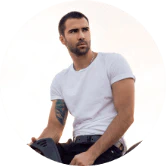Here's the Easiest Way to Use the Peloton App on Your Roku Device!
Does Roku offer the Peloton app for their fitness journey? This question is often asked by people at different stages of their fitness journeys who want to have a better experience. The Peloton app offers a variety of fitness programs and equipment to help people work out according their abilities and needs. This app allows users to learn how to do yoga, strength training, running, cycling, and Bootcamp.
Peloton has been available on Roku TVs since July 1, 2020. Other streaming devices can also access their entire library of at-home workouts. You can download it from the Roku channel shop.
You will need to sign up for Roku using Peloton digital. If you have never used Peloton before, you can try their 30-day free trial. After logging in using your Apple TV, Amazon fire tv or iOS account details, you will be able to access all Roku apps.
How do you access and use the Peloton Roku app? Continue reading to learn more about this article.
How to Get Peloton App on Roku
Downloading the Peloton app to your smartphone or laptop is the best way to enjoy it on Roku. You can then access their workouts wherever you are. This app can also be downloaded to your smart TV via Roku. You’ll be practicing simultaneously, making it easier to watch the videos and live streams.
Getting Peloton App on Roku for A Smart TV
This is easy to do for your smart TV. You can use the Roku channel store and then connect it to the Roku device.
- Next, press the home button on your remote to select?homepage. Click on? and scroll down to the area that says streaming channels.
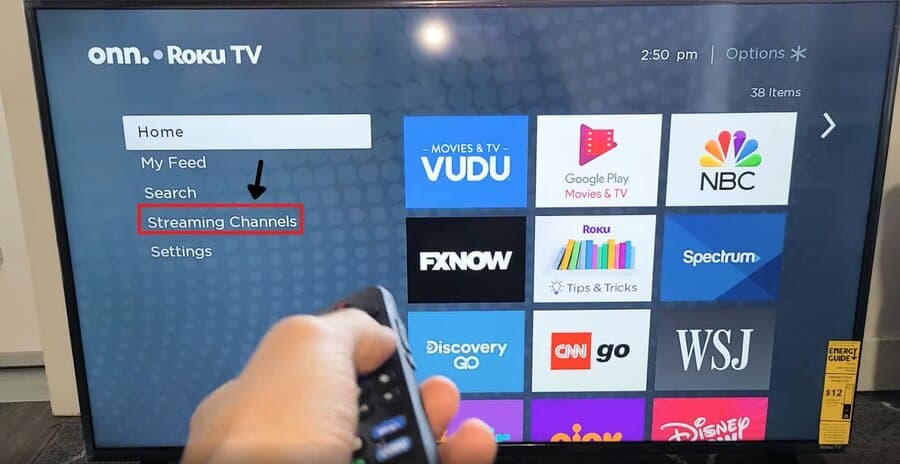
- Click the search Channels’ button. Click the search Channels? button to search for the Peloton App.
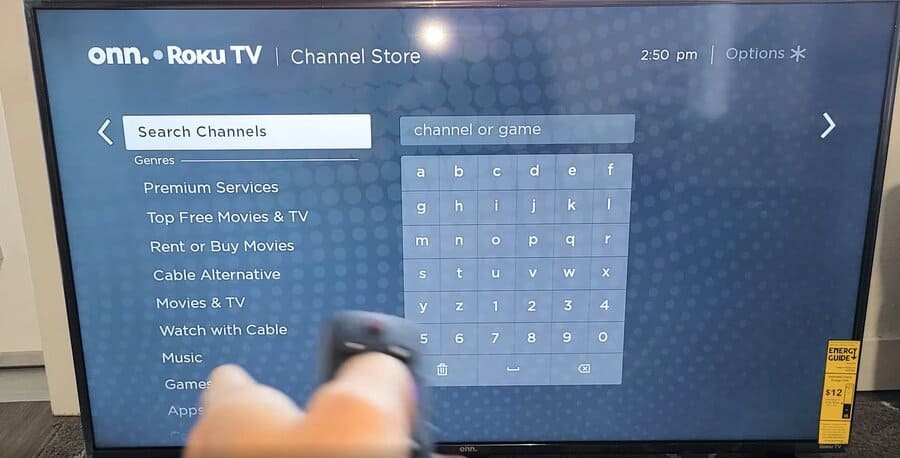
- After that, Type Peloton and you’ll get suggestions on your screen, select the Peloton app, and it will direct you to the right page.
- Click on the Add channel button.
- Next, then click OK After the app installation.
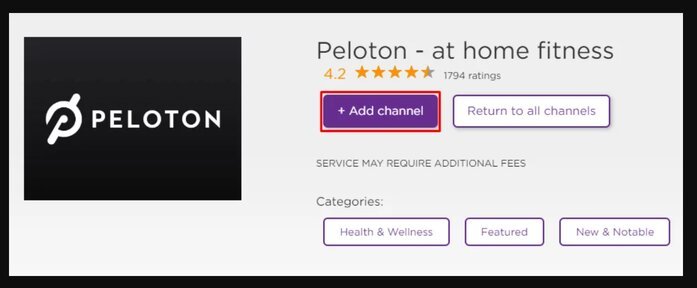
Make sure your device is compatible for Roku stick, Roku 4k, and Roku TV HD before downloading this app.
How to Use Peloton Channel on Roku
After installing the Peloton app successfully, you will see writings asking you to create an account or log into the device screen.
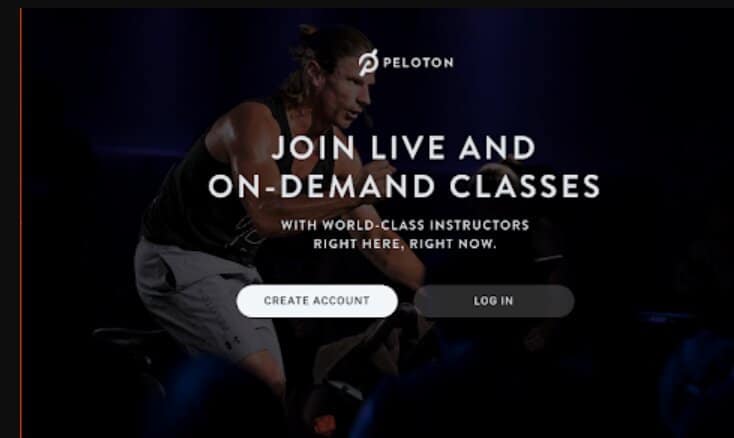
To get a 30-day free trial, create an account by selecting the Create Account option. The login credentials you have created will allow you to access all Roku apps.
Log in with your account credentials if you have one.
Then, you can go through the app to understand the fitness classes.
Next, go to the Peloton App Library and search for your favorite class based on difficulty, music, or instructor.
You can select your class to get information about the equipment required and the class description.
The best part about the Peloton app? It allows you to track your class’ progress via the countdown. It also provides access to workout videos and guides.
Alternative Way to Watch Peloton Videos on Roku
You can also download the app to your android phone or computer using the screen-mirroring feature. To do this, you must first enable the screen mirroring feature in your Roku TV.
Note: Make certain that your Roku device is connected to the same Wi Fi network as your Roku device.
How to enable screen mirroring on Roku
- First, insert the Roku media play on the HDMI port of your TV.
- After logging in to your Roku account, turn on the Roku device.
- Roku Go to the settings menu?go to the settings? menu? option,
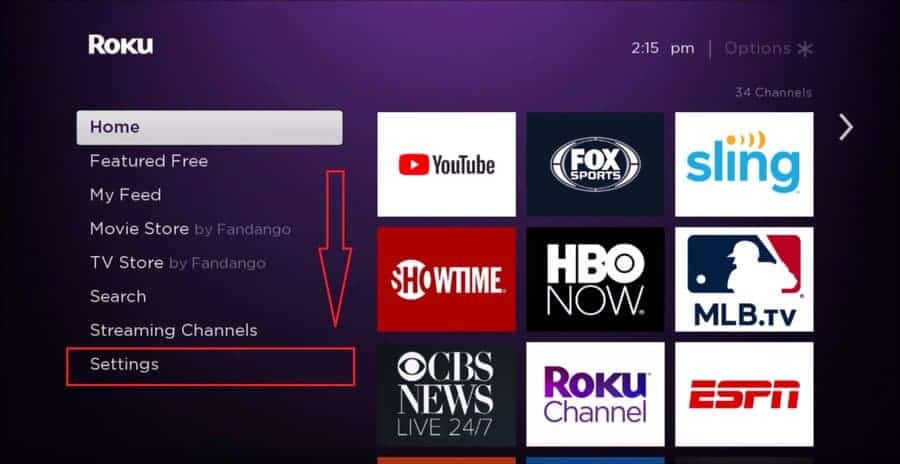
- Then, go to settings “Next, go to settings, and select the system? option. Next, choose screen mirroringUnder the systems option option.
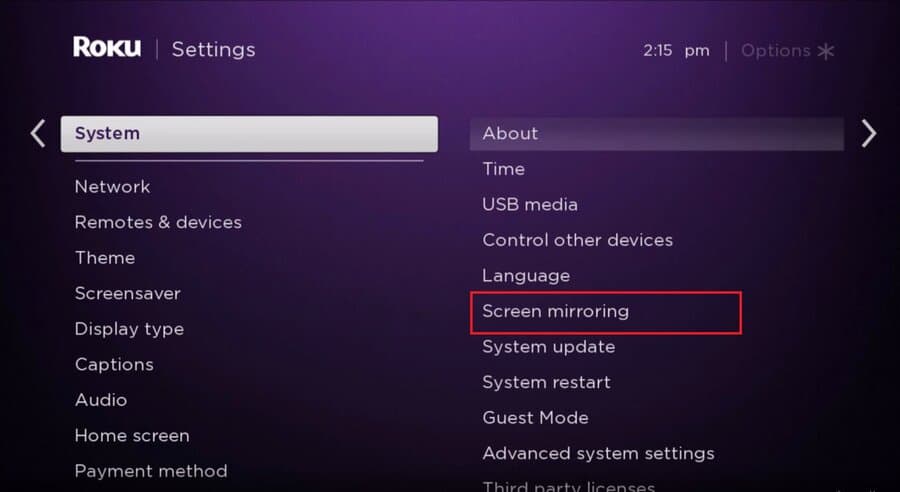
- Next, switch to screen mirroring mode. This will give you three options: prompt, never allow, and always allow. Select the? Always Allow? option. option.
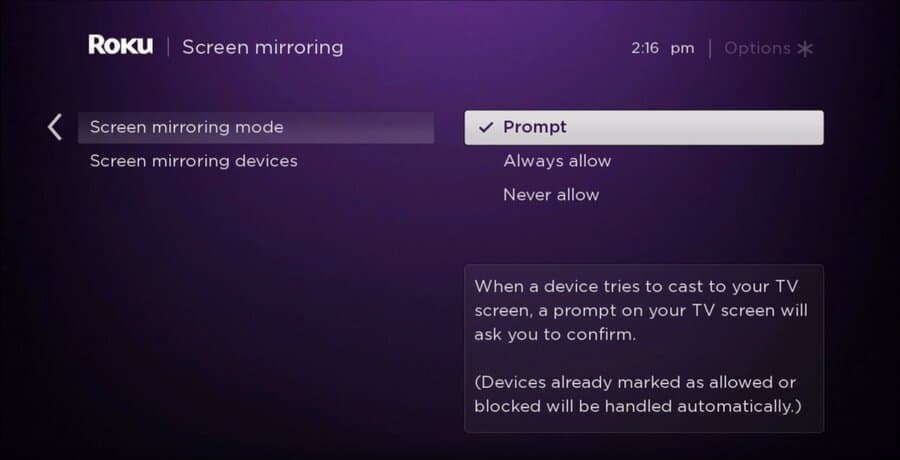
Getting Peloton App on Roku for an Android Phone
Then, you can download the Peloton App from the Google Play Store for your Android smartphone. First, connect your Roku device and your phone to the same WIFI.
- Launch the app on your smartphone.
- Log in with your Peloton account
- Go to android settings and select? Bluetooth
- Next, select the?cast?” option. option.
Note: Screen mirroring is supported by android devices running at least version 4.2. Manufacturers may use a different term to describe this feature. Here are some terms that are commonly used to describe screen mirroring on android devices.
- Smart View
- Quick Connect
- Smart Share
- Allshare Cast
- Wireless Display
- Display Mirroring
- Htc Connect
- Screen casting
- Cast
To enable your phone’s Bluetooth search, use the cast toggle.
It can be paired with your Roku device and your phone’s screen will appear on your Roku TV screen.
Next, open the Peloton app from your Roku TV screen.
Getting Peloton App on Roku for Computer
This can be achieved by enabling your Windows PC to share Wi-Fi with your Roku device. However, you must do this after connecting your Roku device to screen mirroring.
- Go to onePeloton.com with your chrome browser
- Sign in to your Peloton Account.
- Next, right-click the three-dot icon to the right of your chrome browser and click the?cast optionThis will allow your computer to search the devices that are available.
- To identify your Roku device, click on the sources tab. Drop-down box and choose the?cast tab. ?
- Choose your Roku device from search results and pair them.
- The Peloton site will be displayed on your computer’s screen. You can then use it from there.
How to check for Peloton App Updates on Roku
After installing the Peloton app on Roku, you should also make regular updates. You can manually do this by:
- Use the Roku remote to press the?home button.
- Go to the settings.
- Then select system.
- Click on the’system update button. On your device’s screen, you will see the most recent software version as well as the date and time it was last updated.
Click the Check now button to manually check for updates. After that, Roku will automatically download the software or channels that require updating.
Compatibility
App Market & System Compatibility: US, UK, and CA:
- Compatible With Roku Stick, Roku TV HD HD&Roku4k (gen. 3&up).
Payments and restoring purchased items within the App:
- Billing information should be updated in your account profile on members.onepeloton.com or the mobile app billing center.Please note if an account was created through a mobile App, the App store will manage billing and payment.
How to Manually Check for Updates
Follow these instructions to manually check for channel and software updates:
- You can press the “Home Button”, on your Roku remote.
- Select “Settings”
- Select “System”
- Select “System Update” The “System Update” screen displays current software version and the date and time of the most recent update. )
- To manually check for updates, select “Check Now”.
Your Roku compatible device will automatically download and install any new software or channel updates. Your Roku compatible device’s installation is complete and it will be rebooted.