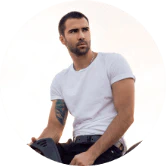Solved! How to Quickly Fix Your Peloton No Command Error?
Sometimes you will see a dead or lying Android icon and the message “no command?“It is quite nerve-wracking the first time you face the challenge. This error code will prevent you from using your touchscreen in any way.
This is the time you realize buttons are crucial on a gadget. The few buttons on the peloton screen do the trick, and it is a good thing. Let’s take a look at this and learn more about how to fix the “No Command?” error.error on the Peloton screen.
Peloton No Command?
It’s a surprise to find out that you can hop on your bike or tread for a warm up before the screen goes to work for the day’s class. No command error! There is more to it than that, however, the frustration that comes with helplessness. You know you won’t be able to attend class on time. Worst case scenario, you don’t even know how you can work around this situation. There is also the guilt and wonder at what you could have done differently.
This error code is usually displayed on Android gadgets when they are overworked. Sometimes, it happens when you try to install an application that should not be. The same applies to your peloton screen. But you don’t have to be on one side. Sometimes, the system makes an error by itself.
Instead of sitting there and wondering what you did, use the time to bring your screen back to functional. The good news? I have a simple guide that will show you how to do this.
How to Clear Peloton No Command
Clearing the “no command"Clearing the?no command on the peloton will make your peloton work again. This process is similar to how you reboot an Android phone. Technically, you will need to use the screen power and volume buttons.
So:
- Hold the power button and volume button simultaneously. Continue pressing until the screen turns off. Once the screen turns on, release the buttons.
- Once your screen is on, you can navigate the screen menu by using the volume down button. Go to the *Wipe Cache option. Next, select the? Wipe Cache? option and then press the power button. You will be prompted to delete all user data. In this window, you can choose? Yes? You can reset factory settings. If you don’t see the? Clear Cache?” option, press the power button and volume up simultaneously again. If you don’t get the? Clear Cache? option, press the power and volume buttons simultaneously again, but this time for a longer period of time. Repeat the process until you achieve the desired results.
- After the factory reset process is complete, press the power button and the touchscreen will be restarted. The screen should now be back to normal functionality.
Does peloton Replace a Screen with No Command Error?
Peloton customer service can be reached if you don’t have the answer. They will ask you if the above process was followed. If the problem is with your screen, they may give you a new one.
For a screen replacement by a peloton, you must be within the warranty period. The screen malfunction must be caused by a manufacturing problem, power surge, or mishandling, and not by installing or misusing strange apps.
Will I Lose My Personal Data When I Reset My Peloton?
You won’t. Your workout data is stored online in the cloud. Logging in to your account will instantly give you all your data. You will need to enter your username as it is wiped from the screen memory. That’s it. A functioning Peloton is worth it.
How Long Does Resetting Peloton Screen No Command Error Take?
It should take less than ten minutes to create a functional screen. Don’t be anxious and just accept that it will happen. Then, work your way through it. Move on and continue to ride your bike or tread like normal.
Bottom Line
Peloton No Command error is a common problem for many peloton users. It shouldn’t be a problem if you have the right knowledge to fix it.