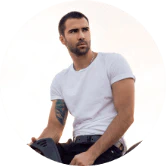Capture the World Around You: A Guide to Using the Peloton Guide Camera
Peloton Guide comes with a privacy slider and a front-facing camera of 12 megapixels. Peloton Guide members have the option of using the built-in camera to view their reflection on the TV. They can also use the Movement Tracker feature to track and compare their performances against hundreds. As they go through class, members can see their form and make corrections right next to the instructor.
Privacy
Peloton takes privacy seriously. The default setting is to turn the camera off. However, it can be activated by the user by moving the privacy slider. The privacy slider is open and the camera will only be active if the LED next to it is solid green.
Allowing the camera to work on the Peloton Guide.
- To see the camera lens, slide the privacy cover up., - Only classes can enable the camera. The light beside the camera will turn to a solid color once the class is over to indicate that the camera has been turned on.
Disconnecting the camera from the Peloton Guide.
- Cover the camera lens with the privacy cover., - The camera only turns on when the privacy slider has been opened and there is a solid green glow next to it.
Enabling Self Mode
- Slide your camera privacy cover open.
- Select a class to see yourself on the TV.
- The Self-Mode settings are located in your class settings. They can be found under the first highlighted section.
- To access your in-class settings, select the ( ) from your remote.
Note: To switch to another display mode, press “Select” then scroll left or right to navigate through the various view options. To close the in-class settings, press “Select” again after you have selected.
Self-Mode Views
You can choose from five types of Self-Mode views that best suit your needs.
- Minimized: The Member is tiny in a “picture-in-picture” frame, and the Peloton class takes over the rest of the screen.
- Maximized: The Member takes up most of the screen and the Peloton class fills the rest.
- 50/50: The screen is divided in half. The Member takes up half of the screen and the Instructor takes up half. This view can be used to compare forms, but it does not include all modules. (e.g. here now, calories, heart rate, strive score, movements, etc.) This mode hides the information in class.
- Stacked: The Instructor and the Member are placed in equal-sized frames and stacked on top each other. All other modules (e.g. here now, calories, heart rate, strive score, movements, etc.) You can also see the margins.
- Hidden:The Member can’t see their reflection in class because there is no Self Mode. This view shows that the camera is not turned on, as indicated by the solid light. Movement tracking is disabled.
These Self-Mode views are easily toggled during class using the quick settings menu.
What to Consider When Troubleshooting Self Mode?
- This feature requires that your camera be turned on in order to function. Slide the privacy cover of your camera open to enable the camera. The camera will flash a solid green light when it is turned on.
- Your last Self-Mode selection will be saved to your preferred view for future workouts.
- Self-Mode is required for movement tracking to work. The hidden Self-Mode view will be selected and the camera will turn off movement tracking.
Peloton Guide Movement Monitor
Movement Tracker is the body tracking feature of the Peloton Guide. Movement Tracking tracks whether you are following the instruction during class. It doesn’t matter if your form isn’t perfect or if it takes you longer to complete the movement than the instructor. What matters is that you show up every day and continue moving!