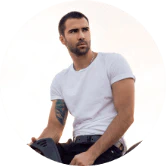Peloton's Secret Weapon: Stacking Sessions and Scheduling Tips to Boost Your Fitness
There is so much to learn for a new Peloton user. Peloton members often ask me about the three S’s: scheduling, stacking and sessions.
Stacking
You can create a series or classes by stacking them. They will automatically switch from one class to another.
Select any scenic or on-demand class to stack a Peloton Class. To add the class to your stack, tap on the Stack icon (see below).
Pro Tip: You can hold the class thumbnail on the Peloton Bike and Tread to have it added to your Stack automatically. YouTube
These are some other important things to remember:
- There are up to 10 classes that you can queue for in a Stack, but only one stack at a given time.
- Modifying a stack can be done anywhere, except the IOS app.
- However, the Peloton iOS app allows you to view and start your workouts right from your Stack.
- It is not possible to add the same class twice to your Stack.
To modify your class stack simply tap on the Stack icon. You will see a pop-up listing all the classes available on your Stack. Click “Modify” and you can modify your class list.
Three more stacking tips
- The first class on the list will be played by stack classes. If you wish to play another class, you will need to modify your Stack.
- You can remove a class you have started from your Stack from your playlist, regardless of whether you complete it.
- If you press “Continue To Stack” at class’s end, stacked classes will switch between one another.
Sessions
Sessions is a Peloton feature which allows you to view a live leaderboard in an On-Demand class, without actually being in the Live class at its first release.
Tap the Class tab to join a session. Select a running or cycling course that is more than 20 minutes long. The “Sessions banner will indicate which classes are eligible.
Sessions (BETA) banner
After you have signed up for a session, you’ll be directed to a waiting area where you can wait until class starts. You can join new sessions every five minutes so don’t worry if you miss a session.
Tip: You won’t see the overall leaderboard if you take a session… so make certain there are other people in the session. You will end up in a class where you are the only one on the leaderboard.
Scheduling
Scheduling Peloton classes helps you plan and hold yourself accountable for showing up.
Peloton Schedule on IOS
You can currently only schedule classes via the IOS or Android apps, not with your Peloton Bike or Tread. Schedule a class by clicking here
- You can add a class to your Peloton App schedule by selecting a class.
- Click the “Schedule” icon under the class name.
- Select the date and time you wish to work out, and then click “Add to Calendar.”