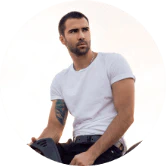Get Maximum Safety with Tonal Screen Lock
Tonal, a connected fitness company, has added a screen lock safety feature to stop any unwelcome person(s), from accessing your smart-home gym. This new feature is simple to activate, and others can still use Guest Mode to exercise on the machine.
Tonal, a newer brand in home fitness, is named after its flagship product. This smart home gym company , which has been supported by several celebrities athletes like Drew Brees or Serena Williams has seen a lot of funding and has grown to be a major player on the connected fitness market.
The Tonal Systemis an all in one gym that can hold 200 lbs. It offers a wide range of workouts including pre/postnatal, post-natal, and family fun.
Tonal introduced Screen Lock to address the current safety concernssurrounding people who interact with connected fitness products and injure themselves.
Screen Lock provides additional safety
Screen Lock is a new safety feature that gives Tonal owners some peace of mind. It prevents others from accessing your digital account and weight. This feature can be activated in the Tonal settings menu. It will block children and other unauthorized users from accessing Tonal accounts.
These are the top benefits of Tonal
- Tonal will need a password or QR code login to access your account when you aren’t there (even accounts with “Remember My Password”, as a past option).
- Screen Lock will log you out after inactivity for more than two minutes. Your Tonal is protected at all times if you have to leave the screen.
- This new safety setting will remind you to take off Smart Accessories after your workout and to stow them.
How to use Guest Mode?
Your Tonal device can be used by guests without you having to log in. Simply tap the Guest icon at the home screen to activate Screen Lock.
To enable their guest(s) to use the Tonal machine, a Tonal member must sign in using their Tonal username password.
How to activate Screen Lock?
Screen Lock can be activated by any existing Tonal member who is logged into. Here’s how it works.
Tap the “Settings” menu from the navigation bar located at the top right of your Home screen. Tap “Sleep Options”, and ensure Screen Lock is enabled.
Screen Lock activates when you sign in. You’ll see a lock icon at the login screen every time you move forward. Screen Lock also has another cool feature: Your Tonal will remind to you to remove Smart Accessories every time you sign in or put the device down.
After the arms have been properly stowed your Tonal will automatically sign out and put you into Sleep mode. You are protected from any other person until you return.
You can now use the Screen Lock feature in your Tonal smarthome gym safely.