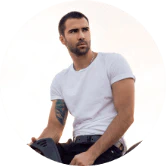Get the Most Out of Your Workouts: How to Pair Your Peloton Heart Rate Band
Please confirm that you have the Peloton Heart Rate Band before pairing. If you own the Peloton Heart Rate Monitor instead please select the appropriate pairing article from the following options: Tread pairing, Bike pairing, or App pairing.
The Peloton Heart Rate Band is compatible with Bluetooth connectivity to the following:
- Peloton Bike/Bike+
- Peloton Tread/Tread+
- AppleiOS
- AndroidMobile
- AppleTV
- Androidcompatible devices
The Heart Rate Band
Peloton offers two sizes for the Armband.
Armband Size
Forearm Circumference
Small Strap 325mm/12.8in
7.5 to 10.5 inches/ 19 to 27 cmimeters
Large Strap 390mm/15.4inches
10.5 to 13.5 inches/27 to 34 centimeters
Please follow these steps to make sure that your Heart Rate Band is properly adjusted before you pair it with a device.
Ensure that the Heart Rate Band is securely fastened around your forearm. It should be snug enough to hold it in place but not too tight that it cuts off circulation. To avoid irritation and friction, keep the Armband 3 fingers away from your elbow crease. To avoid irritation and friction, the Heart Rate Pod should rest on the inside of your forearm.
Power on your Heart Rate Band by pressing down hard on the display to wake it. You will see the battery level and a blue animation to indicate it is in pairing mode.
Connecting to the Peloton Bike/Bike+, or Peloton Track/Tread+
- Turn on your Peloton Bike or Tread, and log in to create your user account. The Peloton Heart rate Band should pair automatically. Auto-detection can take up to one minute. Click ‘Connect’ to complete the onboarding process. Peloton Heart rate Band will connect automatically the next time that you log in, provided you don’t disconnect manually from the app.
Problems with pairing the Peloton Heart rate Band to your Peloton
Make sure your Heart Rate Band has been charged. To wake it, press the display firmly. It will display the battery level and a blue animation to indicate it is in pairing mode.
Make sure your Peloton Bike/Bike+ has been powered on. Log in to your user account. Navigate to Quick Settings > Heart rate monitor once you are on your Home Page.
Confirm that your Peloton Bike/Bike+ are not connected to any other heart rate monitor. You can also manually pair your device by selecting the Heart Rate Band you wish to use and then tapping connect.
If the problem persists, hold the display for 20 seconds. Before the device resets, you will feel three vibrations. After resetting your Heart Rate Band successfully, you can try the connection steps again. *
Connecting to the Peloton App iOS
1.EnsureBluetoothpermissions are enabled within the Peloton App and your phone’sBluetoothis turned on.
(Steps to enableBluetoothpermissions on your Peloton App forAppleiOSbelow.)
- Open the Peloton App, and log in to your account. The Peloton Heart rate Band should pair automatically. Auto-detection can take up to one minute. Peloton Heart rate Band will automatically connect when you log in to your profile, provided that you don’t disconnect manually within the app.
Troubleshooting steps for pairing the Peloton App with the Peloton Heart Rate Band
Make sure your Heart Rate Band has been charged. To wake it, press the display firmly. It will display the battery level and a blue animation to indicate it is in pairing mode.
Make sure to pair your Peloton Heart rate Band within the Peloton App. After a class has ended, tap the “Heart Rate”, icon to manually connect your Heart rate band. The class screen.
3.Ensure your phone’s Bluetoothis on and Bluetooth permissions are enabled within the Peloton App.
(Steps to enable Bluetooth permissions on your Peloton App for AppleiOS below.)
- If the problem persists, hold the display for 20 seconds. Before the device resets, you will feel three vibrations. After resetting your Heart Rate Band successfully, you can try the connection steps again.*
Enabling Bluetooth Permissions on your Peloton App
First Time App Members:
Existing App Members:
1.Select ‘EnableBluetooth’.
- Navigate to the Peloton Heart Rate Band section below the ‘More’ tab.
2.Select ‘OK’ to enableBluetoothpermissions.
2.Select “Enable Bluetooth” and “OK”. If necessary, the App will direct you to your Peloton App settings on your device.
Connecting to the Peloton App Mobile Device
- Make sure Bluetoothis on and that location permissions have been enabled for the Peloton App.
(Steps for enabling location permissions can been found below.
- Log in to your Peloton App account. The Peloton Heart rate Band should pair automatically. Auto-detection can take up to one minute. Peloton Heart rate Band will automatically connect when you log in to your profile, provided you don’t disconnect manually.
Allowing Peloton App Location Permissions to your Android MobileDevice
First Time App Members:
Existing App Members:
1.Select ‘Enable Location’.
- Navigate to the Peloton Heart Rate Band by clicking the ‘More Tab’.
2.Select ‘Allow’. Once you have granted permission, your Heart Rate band should be detected. You can then pair the device for the first time.
2.Select ‘Enable Location’. Select ‘Allow. Once you have granted permission, your Heart Rate band should be detected. You can then pair the device for the first time.
Connecting to the AppleTV
1.Power your AppleTV. Log in to your user account. Navigate to “Class Details” and tap the heart icon. You will be prompted to grantBluetoothpermissions if you have not already.
2.Select ‘Allow’ to enableBluetoothpermissions to connect your Heart Rate Band.
- The Peloton Heart Rate Band should be paired automatically. Auto-detection can take up to one minute. Peloton Heart rate Band will automatically connect when you log in to your profile, provided you don’t disconnect manually.
Connecting to your Android Compatible Device
1.Power on your Androidcompatible device and log in to your user profile. Navigate to “Class Details” and tap the heart icon. You will be prompted to grantBluetoothpermissions if you have not already.
2.Select ‘BluetoothSettings’ to enableBluetoothpermissions to connect your Heart Rate Band.
- The Peloton Heart Rate Band should be paired automatically. Auto-detection can take up to one minute. Peloton Heart rate Band will automatically connect when you log in to your profile, provided you don’t disconnect manually.